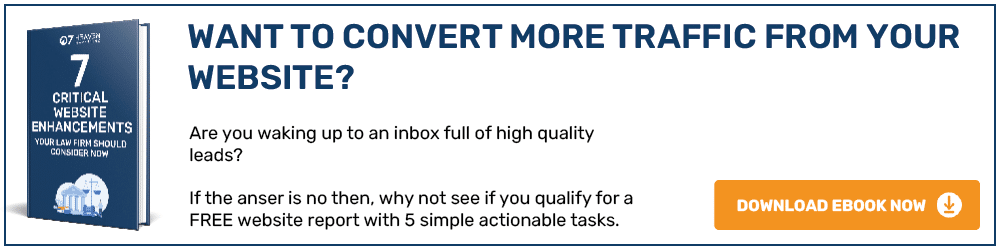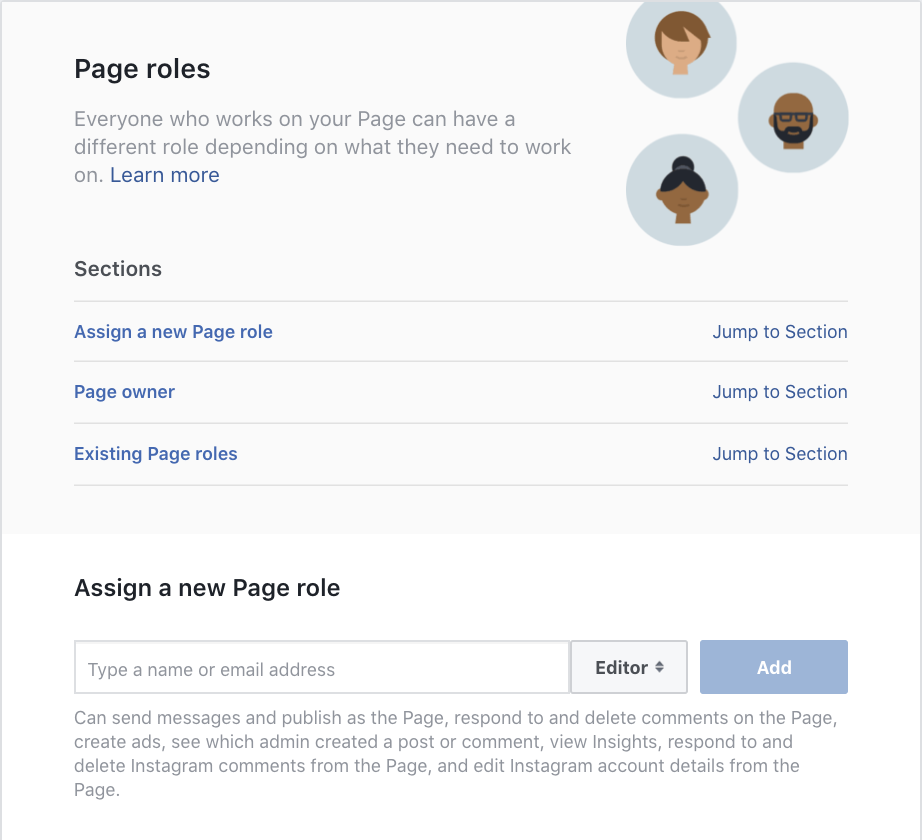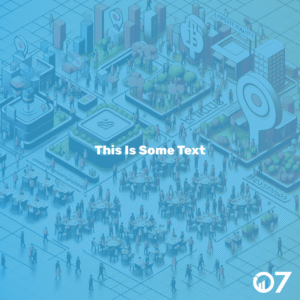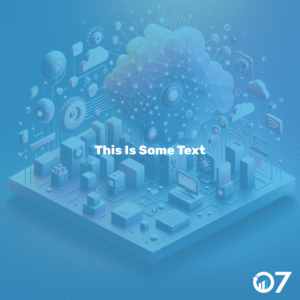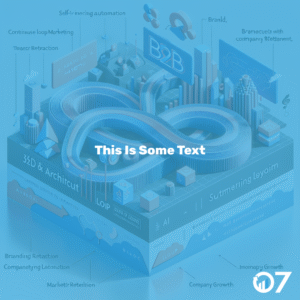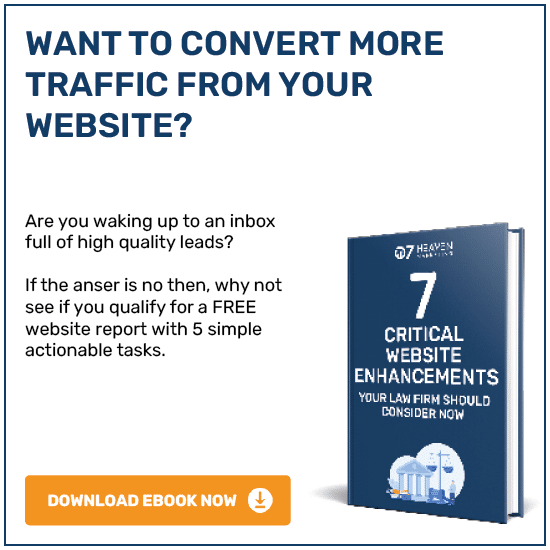Ok, so you’ve got your business’ Facebook page up and ready to go. However, you don’t want to be the only user who has access to edit the page. This is where the ability to add more than one Admin comes in handy. Learn how to add an Admin to your page by following this step by step process:
1) Log in, and see your Facebook News Feed. On the right hand side there will be a section called “Your Pages”, as shown below. Click your Business’ name to take you to your intended page.
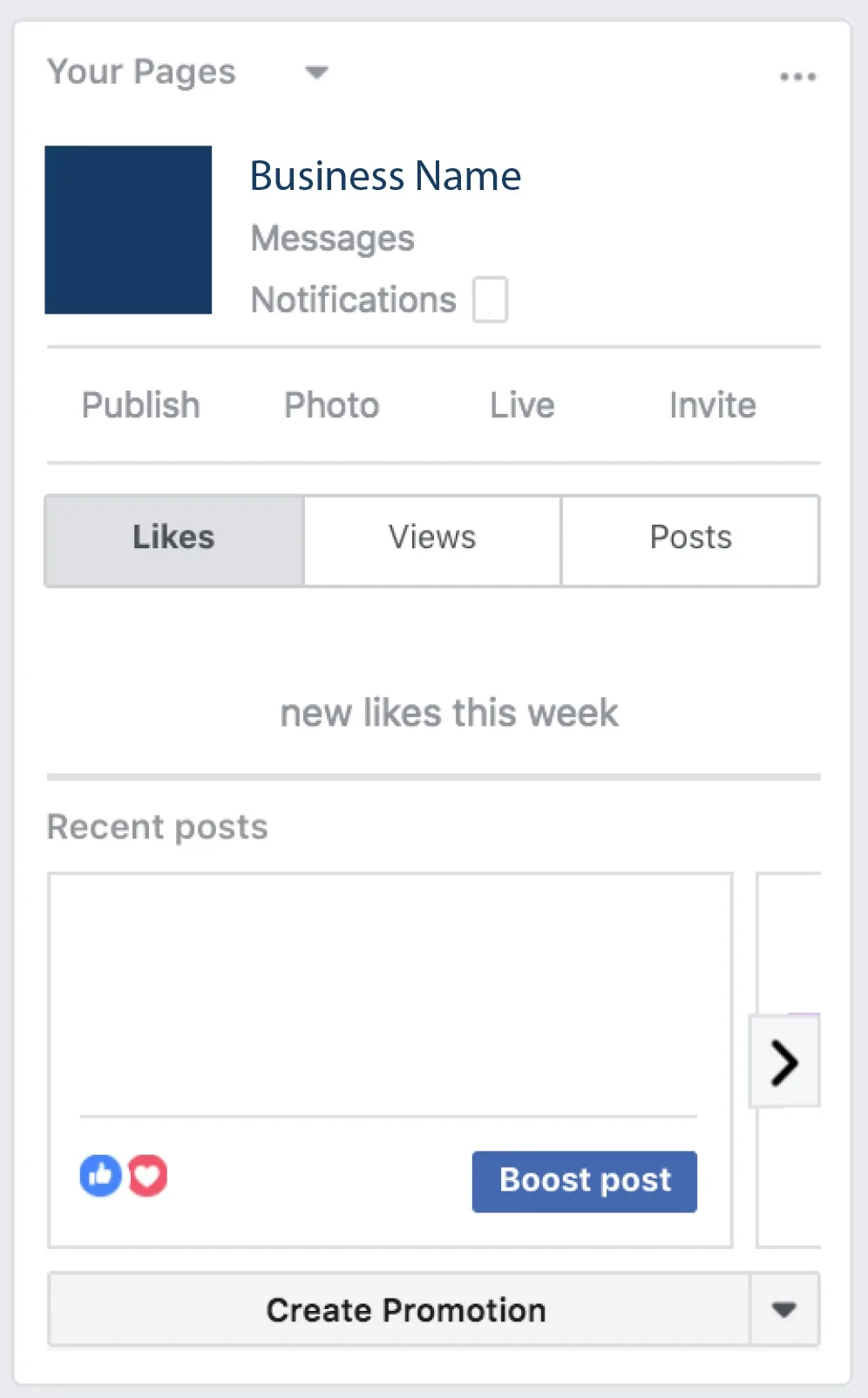
2) You’re on your Business’ page, now click “settings” on the top right hand corner.

3) Click “page roles” on the left hand side

4) You will be met with this option:
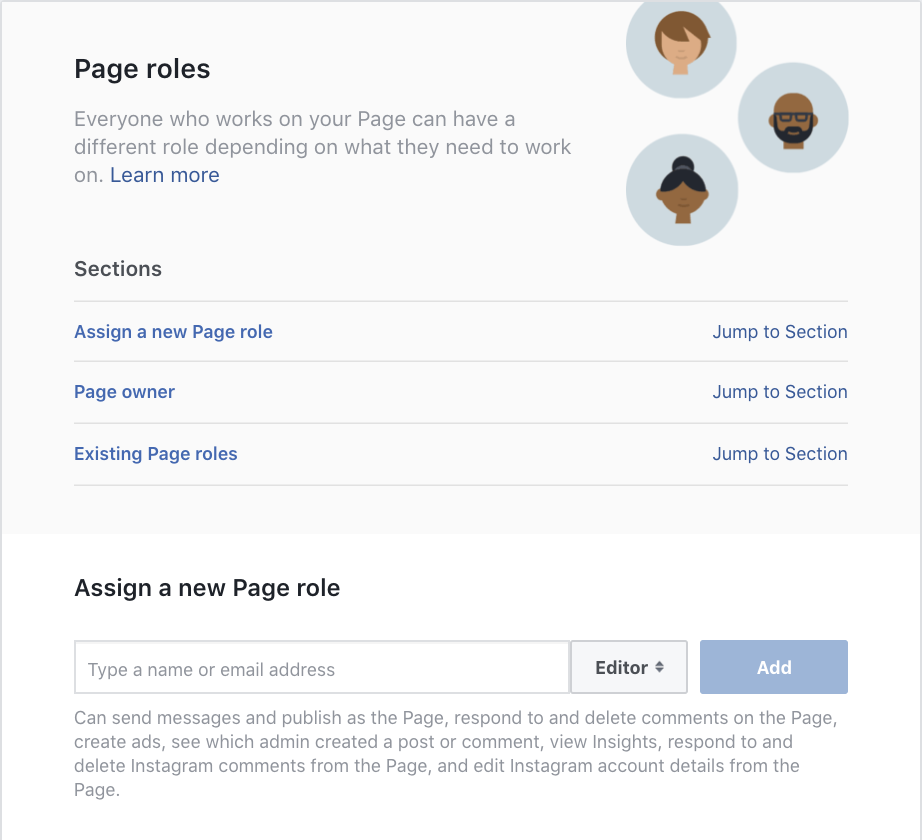
5) Where it states “Assign a new Page role”, add the name or email address of the person you would like to assign a role to. On the drop down bar on the right you have the option to assign:
– Admin: Can manage all aspects of the Page. They can: send messages and publish as the Page, respond to and delete comments on the Page, create ads, see which admin created a post or comment, view Insights, respond to and delete Instagram comments from the Page, edit Instagram account details from the Page, and assign Page roles.
– Editor: Can send messages and publish as the Page, respond to and delete comments on the Page, create ads, see which admin created a post or comment, view Insights, respond to and delete Instagram comments from the Page, and edit Instagram account details from the Page.
– Moderator: Can send messages as the Page, respond to and delete comments on the Page, create ads, see which admin created a post or comment, view Insights and respond to Instagram comments from the Page.
– Advertiser: Can see which admin created a post or comment, create ads and view Insights.
– Analyst: Can see which admin created a post or comment and view Insights.
– Live Contributor: Can go live as the Page from a mobile device. They can’t comment as the Page, create ads, access publishing tools or view insights.
(Facebook, 2018)
6) Simply click the “add” button on the right and you will have added the allocated person to their new role!
For further insights and guidance, we invite you to explore our blog at 07hm.co.uk/blog. Here, you’ll find a wealth of information tailored to the needs and challenges of SMEs navigating the digital landscape. Additionally, if you have specific questions or need personalised advice, don’t hesitate to reach out to us via email at info@07hm.co.uk or telephone on 01702 410663.