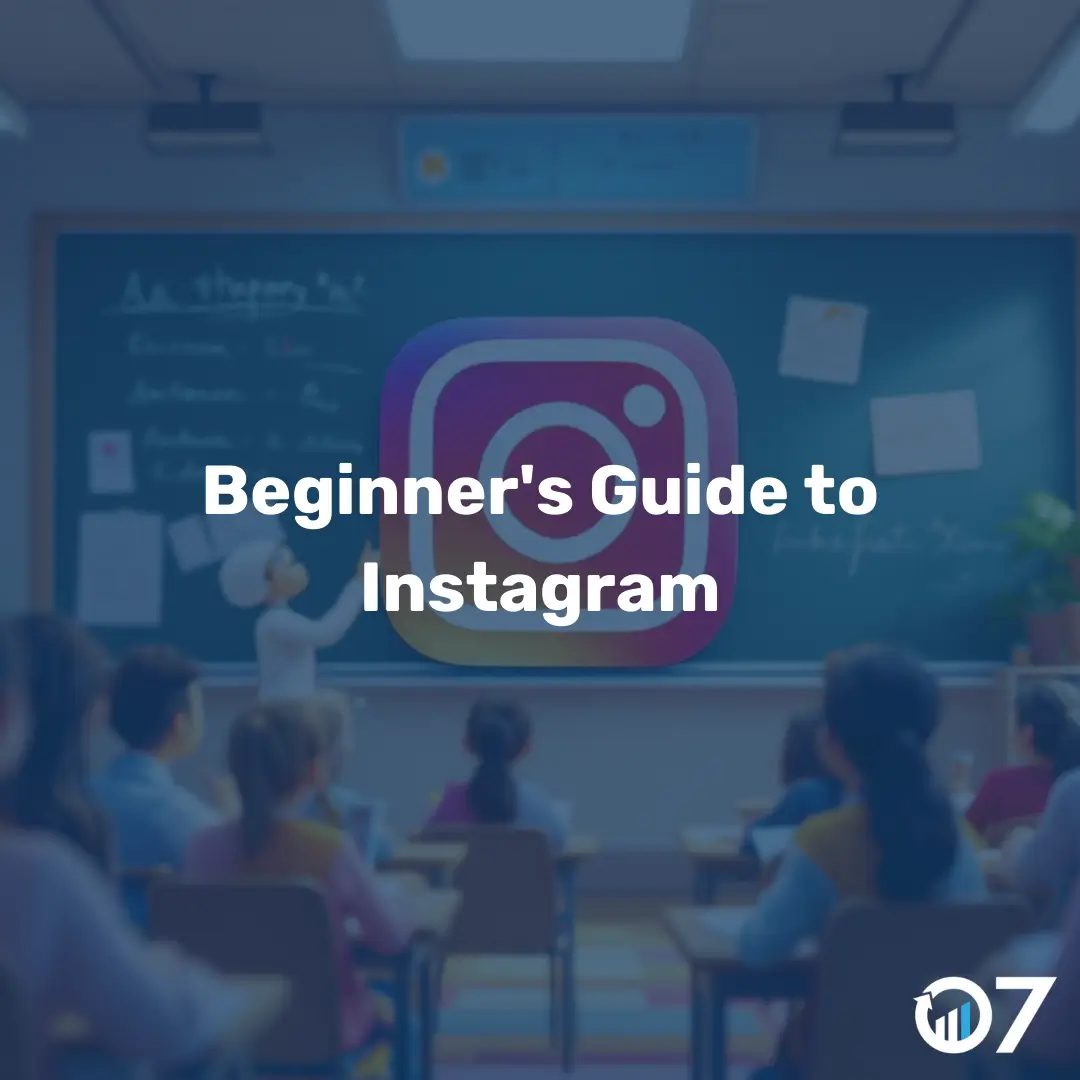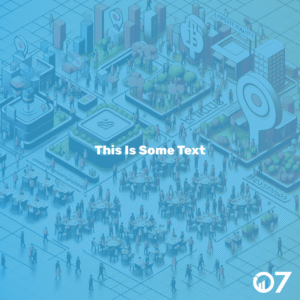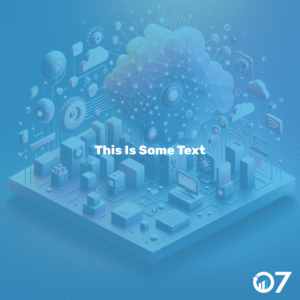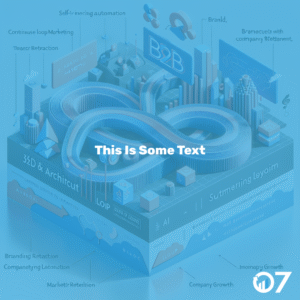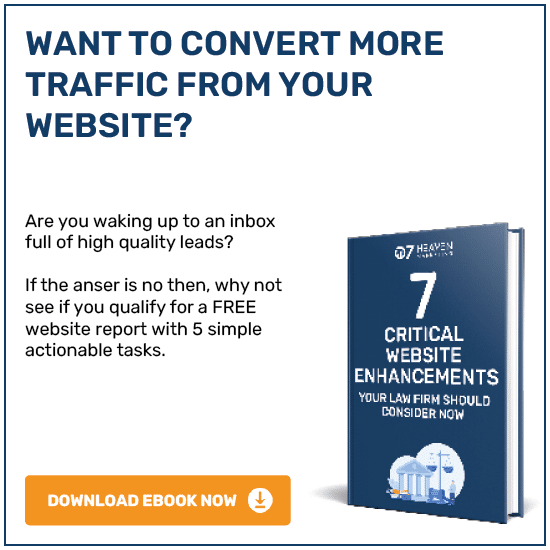Beginner’s Guide to Instagram: Expert Tips & New Data
Instagram is essential for businesses aiming to grow their brand presence online. With nearly 2 billion users, it’s a platform you can’t afford to ignore.
Let’s dive into what Instagram is, how it works, and how you can leverage it for your business. Along the way, we’ll share expert insights and data-backed tips that will have you posting like a pro.
What is Instagram?
Instagram, often referred to as IG or Insta, started as a simple photo-sharing app. Users would share photos with the tagline “Do it for the ‘gram” — meaning do something worth posting on Instagram.
Today, Instagram is a comprehensive visual platform with an increased focus on video content and interactive elements like Stickers. It’s not just about photos anymore.
How Does Instagram Work?
The concept is straightforward. Users create accounts, follow others, and share their own content. You can either have a public or private account, and you can choose to follow individuals, businesses, or brands.
Engagement is key on Instagram. You can like, comment, and share posts. You can also upload videos and photos to your own profile. Businesses use Instagram to connect with their audience in a more visual and interactive way.
Instagram FAQs
Can I get on Instagram without creating an account?
You can browse Instagram with limited functionality without an account. However, you’ll eventually be prompted to log in to continue.
Is Instagram free?
Yes, Instagram is free. You can sign up and start posting content with just an email address. However, features like verification badges and ads come with a price tag.
Can you use Instagram on desktop?
Instagram started as a mobile-only app but now has a fully functional website. You can view, edit, and create content from any web browser, including on a desktop.
What devices work with Instagram?
Instagram works on any device with iOS, Android, or Windows 10. You can also access it through any web browser.
What’s an Instagram handle?
An Instagram handle is your username. For businesses, it should be directly related to your brand name to make it easy for customers to find you.
What’s an influencer?
An influencer is someone with an established audience who can impact others’ opinions. Influencers are valuable for marketing campaigns because their content often performs better than other brand content.
What’s an Instagram Reel?
A Reel is a short video, typically between 15-90 seconds, shared on Instagram. Reels are great for engaging content that can go viral.
What’s an Instagram Story?
An Instagram Story is a photo or short video that disappears after 24 hours. Stories can be saved to your profile permanently via “Highlights.”
What is the purpose of Instagram?
Instagram serves multiple purposes. For individuals, it’s a way to share life updates, memes, and find inspiration. For businesses, it’s a platform to connect with a highly engaged audience.
Instagram is used to build and communicate a brand narrative. It can drive awareness of new products and even conversions through targeted placements. Smart brands focus on creating a community through relatable and entertaining content.
How to Create an Instagram Account
Creating an Instagram account is simple, especially if you already have a Facebook account. Follow these steps:
- Go to the Instagram site on your desktop or download the Instagram app from the App Store (iPhone) or Google Play Store (Android).
- If you’re on desktop, click “Log in with Facebook,” or fill in the form with your mobile number or email, name, username, and password. Then click “Sign up.”
- On Android, click “Sign Up With Email or Phone Number.”
- On iPhone, select “Sign Up.”
- Enter your email address or phone number, then click “Next.” You can also sign up with your Facebook account.
- Once you’ve filled out your username and password, you will be instructed to fill out your profile info. Then, tap “Done.”
- If you register with Facebook, you‘ll need to log into your Facebook account if you’re currently logged out.
How to Optimize Your Instagram Profile
Once you’ve downloaded the app and completed the signup process, it’s time to optimize your profile. Your Instagram profile acts as the main hub for all posts, Reels, and Stories.
Add or Edit Your Profile Picture
- Tap your profile picture on the top left to go to your profile.
- Tap “Edit Profile.”
- Tap “Change profile photo.”
- Click “Upload Photo,” then select your picture to import.
Use a clear, high-quality picture of your face or a logo if you’re a business. This helps people easily recognize and identify you.
Add a Bio
- Click your profile picture on the left to go to your profile.
- Click “Edit Profile” at the top of the screen, then click the text box next to “Bio.”
- Write your bio.
- Click “Submit” to save your changes.
Instagram gives you 150 characters in your bio. Use them to tell people why they should follow you. Include who you are and what you do, but also a hint of personality.
Add a Website
- Tap the profile symbol or picture in the bottom right to go to your profile.
- Tap “Edit Profile” at the top of the screen.
- Tap “Links,” then tap “Add external link” to add the URL for your website.
- Tap “Done.” You can also remove a link by tapping on the link and then tapping “Remove Link.”
- Tap “Back” (<), then tap “Done” to save your changes.
You can add up to five links to your Instagram profile. Use a service like LinkTree to guide people to your website and other platforms, content, offers — anything really.
How to Use Instagram
As a consumer, you start by following accounts that interest you. You can also post things you find interesting, and others will follow you.
As a business, your job is to consistently post engaging content that your ideal audience wants to see. Popular business content includes educational content, entertainment, interactive content, and live video.
To get a taste of different strategies, check out accounts like Pretty Little Marketer, McLaren Racing, and Aesop skincare.
Instagram Navigation
Each time you open the Instagram app, you’ll be presented with a feed of content from the accounts you follow. On the bottom of your screen, you’ll find the main menu bar. Here’s what each of the icons means and how to use them:
Home: The home button takes you to your main feed.
Explore (or Search): This magnifying glass button takes you to Instagram’s Explore page.
New Post: Pressing the “ + “ symbol allows you to create a new post, story, reel, or go live.
Reels: This clapperboard symbol is the Reels icon.
Profile: This icon on the far right directs you to your main profile page.
In the upper right corner, you’ll also see two more options:
Heart: The heart brings you to your notifications.
Messenger: The word bubble with a lightning bolt takes you to the messenger app.
How do Instagram notifications work?
You can customize which notifications you receive. Here’s how:
1. Open up the Instagram app on your phone.
First, open the Instagram app on your mobile device. Navigate to your profile by clicking your profile picture.
2. Access “Settings.”
After you arrive at your profile, hit the “hamburger menu” with three horizontal lines in the upper right corner.
3. Tap “Notifications.”
On the next screen, click “Notifications.”
4. Check off the notifications you want to receive.
Here, you can change the notification settings for various categories. You also can pause all notifications by toggling the Pause All option up top.
How to Upload, Edit, and Post an Image to Instagram
Uploading and posting an image on Instagram is straightforward. Here’s how:
1. Click the “+” icon in the menu at the bottom of the screen.
When you tap the “+” icon, you’ll be prompted to choose the type of post you want to share. Tap “Post.”
2. Choose your media file.
You can look through your Photos library, take a new picture, or take a new video. Select your media and click “Next.”
3. Add filters if desired.
Scroll through the carousel and click any of the filters to apply it to your image. You can adjust the intensity of the filter by double-tapping it.
4. Edit your image if desired.
Click “Edit” to adjust contrast, brightness, structure, warmth, and more. When you’re happy with your edited image, click “Next.”
5. Write a caption and toggle sharing settings.
Add a caption, tag people, and add a location. You can also share your image on other linked social media accounts. When you’re ready, click “Share.”
How to Upload an Image or Video to Your Stories
Instagram Stories allow you to post videos or images that disappear after 24 hours. Here’s how to upload an image or video to your Stories:
1. Tap your profile picture in the upper left-hand corner.
Alternatively, swipe right on your feed or tap the “+” button in the top navigation bar.
2. Capture or add your media.
Take a picture or video or choose one from your media library.
3. Add stickers or filters.
On the left-hand side, you have different editing features. You can add a location, hashtag, time, date, and other fun images or emojis.
4. Publish your Story.
Click the white arrow icon in the bottom right to share your Story with everyone who follows you, or select “Close Friends” first.
How to Follow People on Instagram
Finding and following users is easy. If you know who you want to follow, use the search feature. If you know the type of content you want but aren’t sure who posts it, search for “tags.”
1. Click on the search icon at the bottom of your screen.
It looks like a magnifying glass and will be next to the “Home” button.
2. Next, type in a person, brand, or topic.
Instagram allows you to search all posts that contain combinations of those words or see tags and places.
3. Tap the account you’re interested in following.
Once you’re on someone else’s account, you’ll see a blue “Follow” button at the top. Click it to follow the account.
Can you connect to Instagram to other social accounts?
Yes, you can connect Instagram to Facebook, Twitter, and Tumblr. Connecting accounts allows for cross-promotion so a user can get a holistic view of your brand across different channels.
How to Connect Instagram to Facebook
Connecting your Instagram and Facebook accounts allows you to share Stories across both platforms, login with Facebook, sync your profile name and picture, use Facebook Pay, and access your shopping activity on both accounts. Here’s how:
1. Open up your Instagram app.
2. Click on your profile picture on the bottom right-hand corner.
3. Click the hamburger menu on the top right-hand corner.
4. Tap “Settings.”
5. Under the Meta logo, tap “Accounts Center.”
6. Tap “Set up Accounts Center.”
7. Follow the prompts to log in into Facebook.
How to Connect Instagram to Other Social Accounts
For other social accounts, you’ll need to cross-post on a per-post basis. Here’s how:
1. Tap on your profile picture in the bottom right.
2. Tap the gear icon in the top left.
3. Tap “See more in Accounts Center.”
4. Tap “Connected experiences.”
5. Tap “Sharing across profiles.”
6. Select the account you want to connect.
7. Select the account to “Share from” and then the account to “Share To.”
8. Select the type of posts to share automatically.
Data-Backed Instagram Marketing Tips
Here are four tips from a recent survey of nearly 700 global Instagram marketers:
1. Be strategic with your scheduling.
Over 50% of marketers say Friday is the best day for engagement. Every audience is different, but this is a solid benchmark to start experimenting with.
2. Pop those tags.
The majority of marketers use 10-15 hashtags on a given post. Be sure to choose tags that are relevant to your product but also likely to be searched.
3. Flaunt it if you got it.
36.9% of marketers report that showcasing products and services gets the most engagement out of their posts. Don’t be afraid to promote your products.
4. Don’t sleep on static images.
While videos get the most views and likes, standard image posts get the most shares and comments. Given the high effort of making high-quality videos, 26% of marketers pointed to images as having the highest ROI.
Using Instagram is key for growing your personal brand. Start by observing and learning about Instagram’s algorithm, then begin posting as you learn your way around the user interface. With over one billion users, Instagram is an extremely worthwhile social media platform to join.
For more tips and insights, visit our blog or contact us via email at info@07hm.co.uk or telephone 01702 410663.