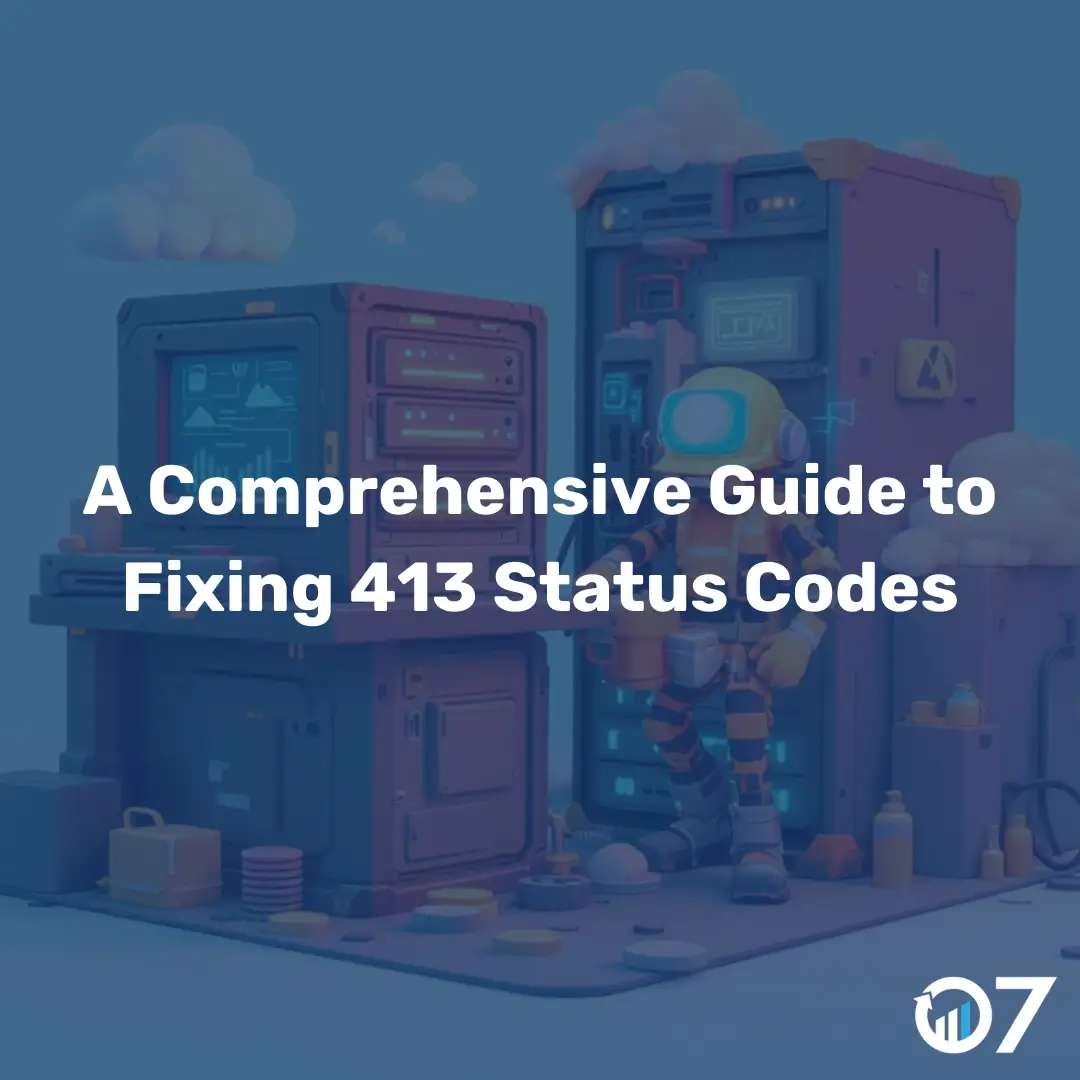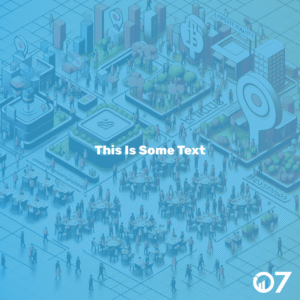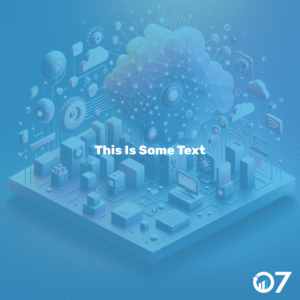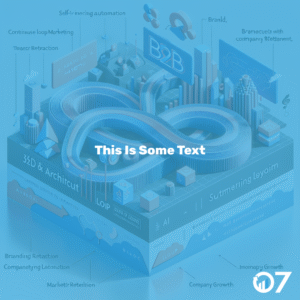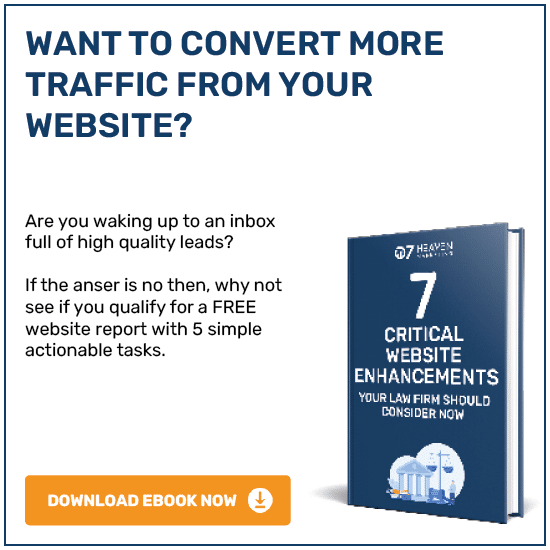Fixing 413 Status Codes can feel daunting, but with the right guidance, you can resolve it efficiently. This guide will walk you through understanding and fixing the 413 status code error, ensuring your website runs smoothly.
When I’m building or maintaining a website, I expect to encounter some unexpected HTTP errors here and there. Problems like these are tough to avoid, and I’ve found that some are trickier to resolve than others.
One such error is the 413 status code, also known as “Request Entity Too Large.” This error occurs when the server refuses to process a request because the request payload is too large. It can be frustrating, but don’t worry, I’ve got you covered.
What is a 413 Status Code?
The 413 status code is an HTTP response status code that indicates the server is refusing to process a request because the request payload is too large. Essentially, the server is telling you that the file you’re trying to upload exceeds its limits.
Common Causes of 413 Status Code
Several factors can lead to a 413 status code:
Uploading large files that exceed the server’s maximum upload size limit.
Server configuration settings that restrict the size of the request payload.
Client-side issues, such as attempting to upload files larger than the allowed limit.
How to Fix the 413 Status Code
Here are some steps to help you fix the 413 status code:
1. Check Server Configuration
First, check your server’s configuration settings. The maximum upload size is often set in the server configuration files. For example, if you’re using Apache, you can adjust the LimitRequestBody directive in the httpd.conf file:
LimitRequestBody 10485760This setting allows uploads up to 10 MB. Adjust the value based on your requirements.
2. Adjust PHP Configuration
If you’re using PHP, the php.ini file controls the maximum upload size. Look for the following directives and adjust them accordingly:
upload_max_filesize = 10M
post_max_size = 10MThese settings allow uploads up to 10 MB. Make sure to restart your web server after making these changes.
3. Modify Nginx Configuration
If your server uses Nginx, you can adjust the client_max_body_size directive in the nginx.conf file:
client_max_body_size 10M;This setting allows uploads up to 10 MB. Don’t forget to restart Nginx after making these changes.
4. Check Application Settings
Sometimes, the application itself may impose limits on the upload size. Check your application’s settings or documentation to ensure it’s configured to accept larger uploads.
5. Use Compression
Compressing files before uploading can help reduce their size and avoid triggering the 413 status code. Tools like gzip can be useful for this purpose.
Preventing 413 Status Code Errors
To prevent 413 status code errors in the future, consider the following best practices:
1. Set Appropriate Limits
Ensure your server and application settings have appropriate limits for file uploads. Avoid setting limits too low, as this can lead to frequent errors.
2. Educate Users
Inform users about the maximum file size they can upload. Providing clear guidelines can help prevent them from attempting to upload oversized files.
3. Monitor Server Logs
Regularly monitor your server logs for 413 status code errors. This can help you identify and address issues promptly.
4. Optimize File Handling
Consider implementing file handling optimizations, such as chunked uploads, to manage large files more effectively.
Conclusion
Encountering a 413 status code can be frustrating, but with the right approach, you can resolve it efficiently. By understanding the causes and implementing the solutions outlined in this guide, you’ll be well-equipped to handle this error and keep your website running smoothly.
For more tips and insights on website management and marketing, visit our blog or contact us via email at info@07hm.co.uk or telephone at 01702 410663. We’re here to help you succeed!