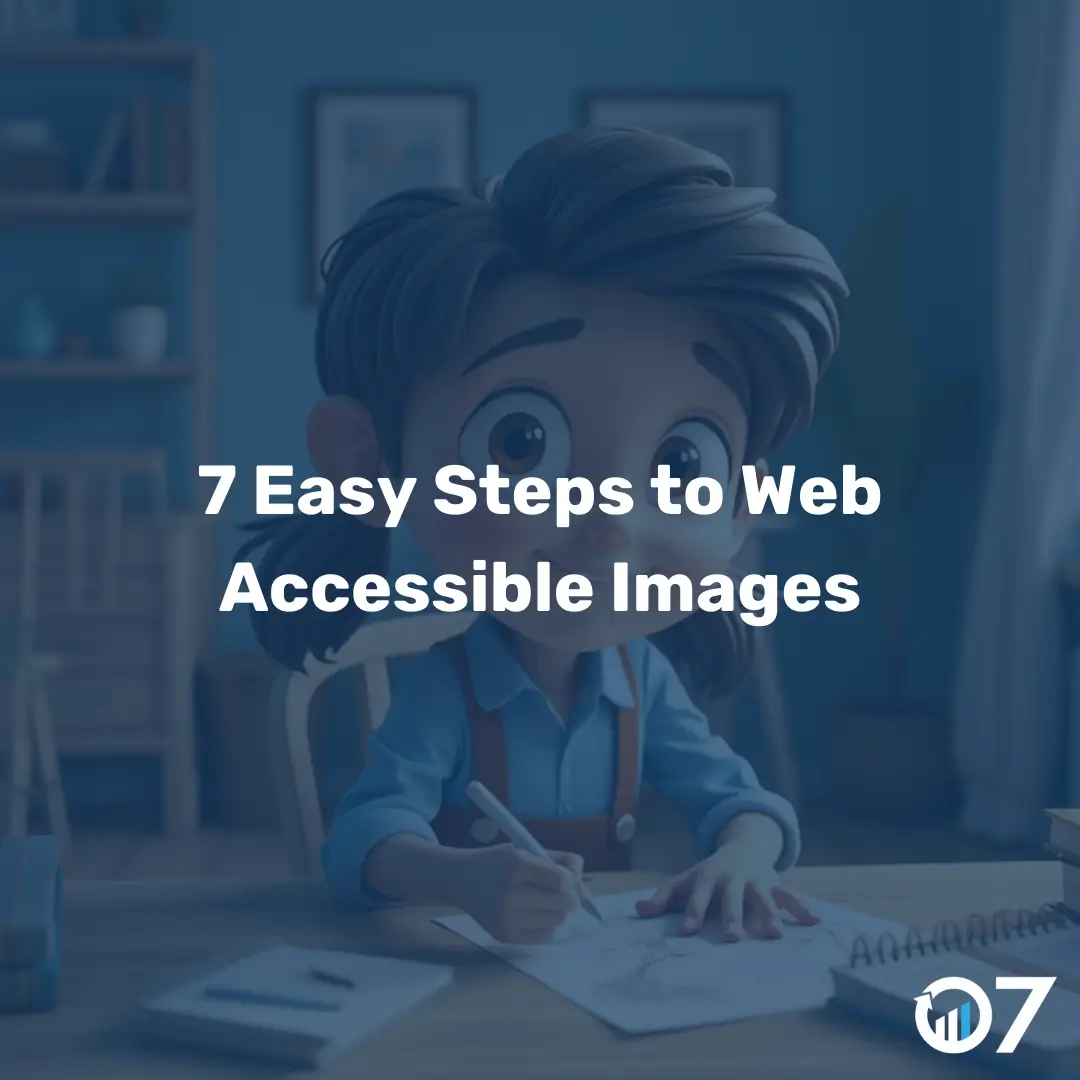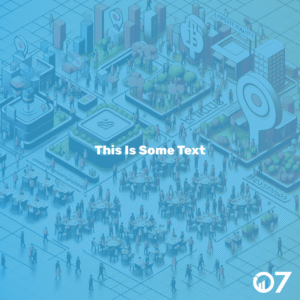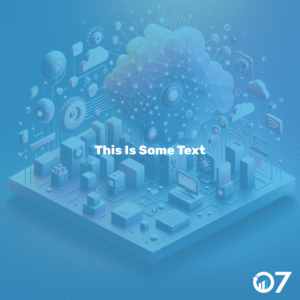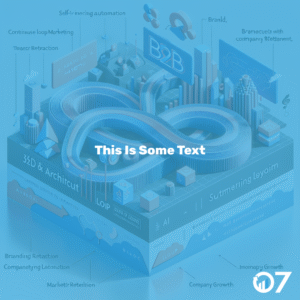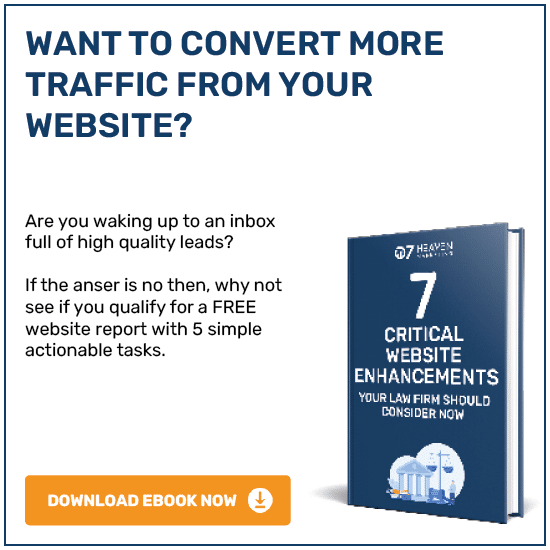Web accessible images are essential for making your website inclusive and user-friendly. This guide will walk you through seven easy steps to ensure your images are accessible to everyone.
Step 1: Use Descriptive Alt Text
Alt text, or alternative text, is a brief description of an image that helps screen readers convey what the image is about to visually impaired users. Make sure your alt text is concise yet descriptive, capturing the essence of the image. For example, instead of “image1.jpg,” use “A woman holding a cup of coffee while reading a book.”
Step 2: Choose the Right File Format
Different image formats serve different purposes. JPEGs are great for photographs, while PNGs are better for images with transparent backgrounds. SVGs are ideal for logos and icons because they scale without losing quality. Choosing the right format ensures your images load quickly and look good on all devices.
Step 3: Compress Your Images
Large image files can slow down your website, affecting user experience and SEO. Use tools like TinyPNG or ImageOptim to compress your images without sacrificing quality. This will help your site load faster, making it more accessible to users with slower internet connections.
Step 4: Add Captions and Image Descriptions
Captions and image descriptions provide additional context and can be beneficial for all users, not just those using screen readers. A caption can explain the image’s relevance to the content, while a longer description can provide more detail for those who need it.
Step 5: Ensure Text Contrast
If your image contains text, make sure there is sufficient contrast between the text and the background. This makes the text readable for users with visual impairments. Tools like the WebAIM Contrast Checker can help you determine if your text meets accessibility standards.
Step 6: Use Responsive Images
Responsive images adapt to different screen sizes, ensuring they look good on both desktop and mobile devices. Use the <picture> element or the srcset attribute to provide different versions of an image for different screen sizes. This ensures that your images are accessible to users on any device.
Step 7: Test Your Images
Finally, test your images to ensure they meet accessibility standards. Use tools like WAVE or Axe to check for any issues. Additionally, manually test your site with a screen reader to ensure that all images are properly described and accessible.
Web Accessible Images Conclusion
By following these seven steps, you’ll make web accessible images, improving the user experience for all visitors. For more tips on web accessibility and digital marketing, visit our blog or contact us via email at info@07hm.co.uk or telephone 01702 410663.